In today’s digital age, children are growing up surrounded by technology. While the digital world offers countless educational and entertaining opportunities, it also presents challenges for parents attempting to strike a balance between screen time and other activities. Devices, such as iPads and iPhones, have become ubiquitous tools for both work and play and they offer a feature called Guided Access that can help parents manage and control their children’s screen time effectively.
Guided Access is a powerful tool provided by Apple, designed to limit an iOS device to a single app and control which features are available. It’s particularly useful for parents who want to ensure that their young children stay focused on a specific app or activity without the distractions of other apps or functions on the device.
Whether you’re using educational apps, interactive games, or simply allowing your child to watch videos, Guided Access can help create a safe and controlled environment for your child’s digital playtime.
Setting Up Guided Access
Enabling Guided Access on your Apple device is a straightforward process. Here’s how to do it:
- Access Settings: Open the Settings app on your iOS device.
- Navigate to Accessibility: Scroll down and select “Accessibility.”
- Enable Guided Access: Tap on “Guided Access” and toggle the switch to enable it.
- Set Passcode: Set a passcode that will be required to exit Guided Access mode. Choose a passcode that you can easily remember but one that your child won’t guess.
- Configure Options: Within Guided Access settings, you can customize various options such as time limits, touch options, and motion settings according to your preferences.
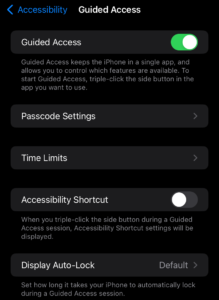
Using Guided Access
Once Guided Access is enabled, you can activate it whenever you hand your device to your child:
- Open the App: Open the app that you want your child to use.
- Triple-Click the Home Button (or Side Button): Triple-click the Home button (or the Side button, depending on your device model) to activate Guided Access.
- Customize Settings (Optional): If you wish, you can customize settings for Guided Access before you start.
- Start Guided Access: Tap on “Start” in the top-right corner to begin Guided Access mode.
Benefits of Guided Access
Guided Access offers several benefits for parents with young children:
- Control and Focus: By restricting the device to a single app, parents can ensure that their child remains focused on the intended activity without getting distracted by other apps or notifications.
- Safety: Guided Access helps prevent children from accessing sensitive or inappropriate content on the internet or other apps that may not be suitable for their age.
- Limit Screen Time: Parents can set time limits for how long their child can use a specific app, helping to manage overall screen time and encourage a healthy balance between digital and offline activities.
- Customization: Guided Access allows parents to customize settings such as disabling certain screen areas or restricting touch gestures, providing a tailored experience for their child’s individual needs.
Tips for Maximizing Guided Access Effectiveness
To make the most of Guided Access, consider the following tips:
- Communicate with Your Child: Explain to your child why Guided Access is being used and what is expected of them during their screen time. Encourage them to ask for help if they encounter any issues.
- Explore Compatible Apps: Look for educational apps, games, and interactive content that are compatible with Guided Access and align with your child’s interests and learning goals.
- Regularly Review Settings: Periodically review and adjust Guided Access settings based on your child’s development and changing needs. What works for them at one age may need to be modified as they grow. Also, if devices are being shared amongst siblings be mindful of which settings may need to be adjusted.
- Lead by Example: Set a positive example by practicing healthy screen habits yourself. Children often mimic their parents’ behavior, so demonstrating responsible device use can have a significant impact.
Bonus Tip (Pro Tip)
For devices with a built-in camera, install Sticker Covers for additional online privacy to prevent hackers from spying on you with your own device.
Conclusion
In an increasingly digital world, parents face the challenge of managing their children’s screen time while promoting healthy development and learning. Apple’s Guided Access feature offers a valuable tool for parents seeking to create a safe and controlled environment for their child’s digital playtime.
By utilizing Guided Access effectively and in conjunction with open communication and parental guidance, parents can empower their children to explore the digital world responsibly while fostering creativity, learning, and balance in their lives.

